As you may already know, the current signature workflow embedded in the Lexzur software is the default signature workflow on any given instance. Now, using the new integration with AdobeSign, users can choose between the LexzurSignature Workflow or the AdobeSignature Workflow. If the AdobeSignature Workflow is chosen, then all consequent signatures for a given contract will be applied through and synchronized with your AdobeSignature account.
When choosing to sign with Adobe, users are asked to log in to their AdobeSignature account the first time, only. Keep in mind that users need to have an existing account with Adobe. That said, once logged in, all signature workflow activities are directly linked to and reflected in your AdobeSignature account. At any moment, users can switch the signature workflow back to the embedded LexzurSignature Workflow.
Moreover, the interface of the AdobeSignature workflow, within Lexzur, is reflected exactly as it is in Adobe, with one small and useful exception; the ability to quickly access, search for, and choose signees from Lexzur contacts. Additionally, users can add external contacts easily, and these contacts will be automatically added to existing Lexzur contacts.
All selected Signees will be automatically informed and updated of any changes to the contract, and when the contract is signed by any party. That said, the contract can be signed in a specific order or in any order depending on the settings chosen during customization of the signature workflow.
How it Works
Signing Contracts with AdobeSignature Workflow in Lexzur is done in three simple ways. The first way is directly via email; once the contract is attached and sent, the signee can sign with one click through his or her email. The second way, more secure, demands a password to allow signature. The third, mainly used in the United States, involves a KBA token. Users are also able to add watchers to the contract, in CC, that do not need to sign, and are simply kept in the loop.
When creating a signature workflow, the contract or other documents will be attached in the emails sent to the signees. All documents that have been flagged within the Lexzur system as “needing to be signed” will appear as options to attach in the “files” dropdown list. If multiple files are attached, Adobe will automatically merge all the documents into one PDF to be signed at once.
Any new files attached that are not already present within the Lexzur system are automatically added to the documents or attachments of the selected contract within the system. That said, any updates are also automatically throughout the Lexzur system, such as when a contract is signed.
For more information about the AdobeSignature Workflow please contact the Lexzur Support Team.
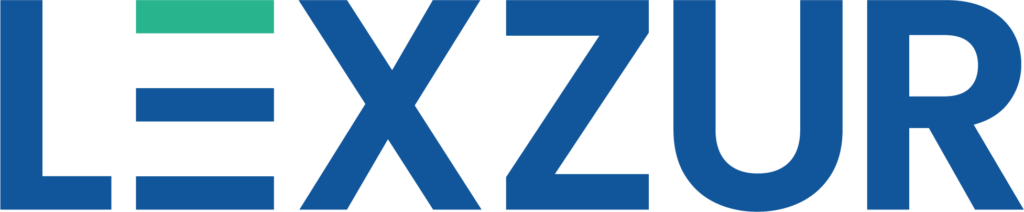
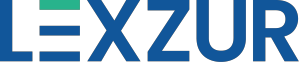
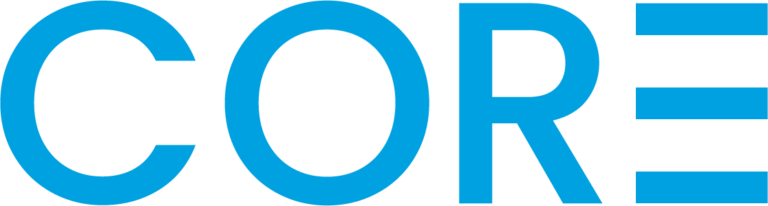

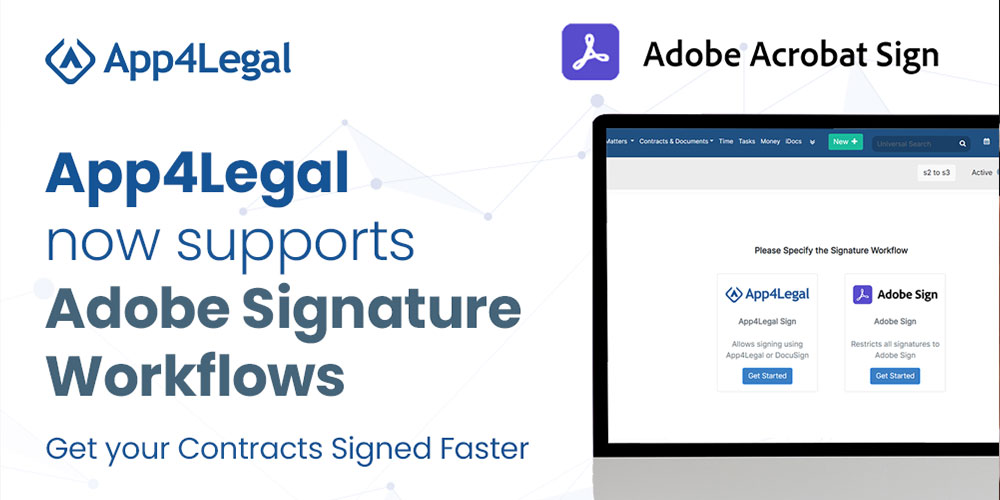



Leave a Comment