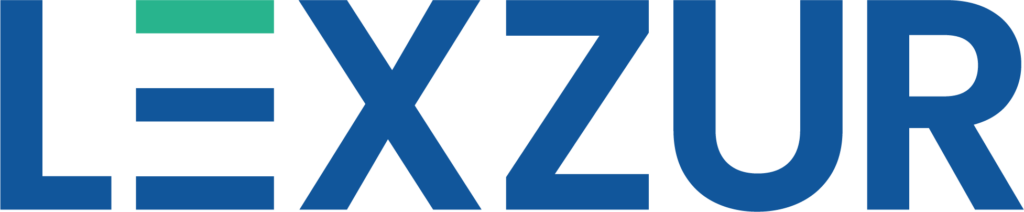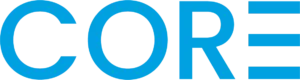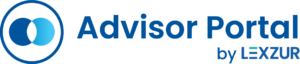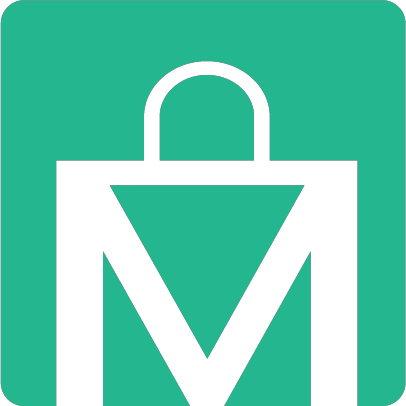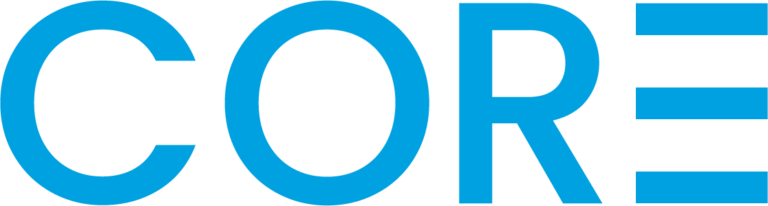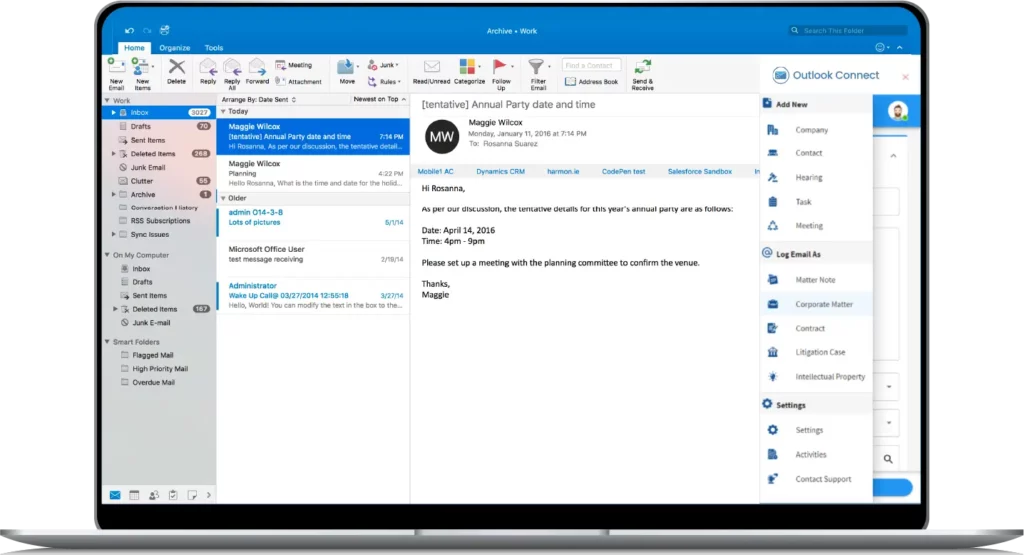Top FAQs and How-to Questions
The most convenient way to install Outlook Connect add-on is to simply open Outlook Desktop app and open the Store via the button in the top toolbar. In the Store search for “Outlook Connect” and you’ll find the Add-on, then, click on the Add button.
That’s all! Now you can simply log in and start enjoying Outlook Connect.
Select the email to which you need to add to a Case on Lexzur. The system will ask the user to choose the Case that the note needs to be attached to. All that you have to do is look up the needed Case in the Case Subject field. Once the Case is selected, the system will automatically add the body of the email as a Case Note. The attachment appears in the Related Documents part in the screenshot below.
Upon the right click on the E-mail, users can select from the available functions. The system will use the Subject of the E-mail to be the Litigation Case or Legal Matter Subject and the content of the E-mail to be the Description of the Litigation Case or the Legal Matter.
In case there are attachments in the body of the email, the user has the option to select e-mail attachments and choose from attachments the needed one(s) to be added to the Related Documents of the Case. The email itself also can be added as an Outlook item in the form of an attachment (.msg) in the Related Documents of the Case.